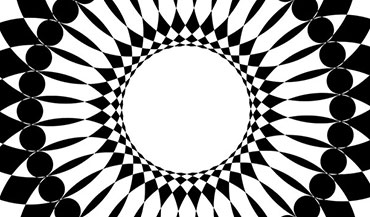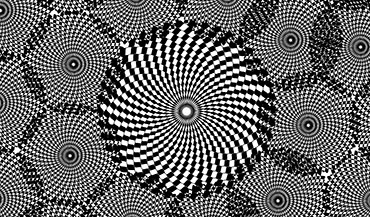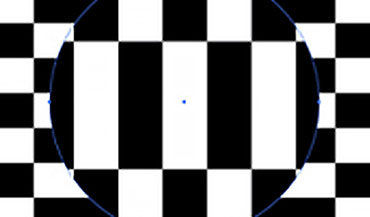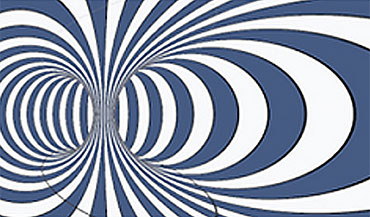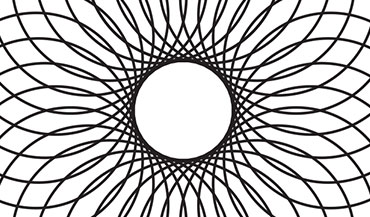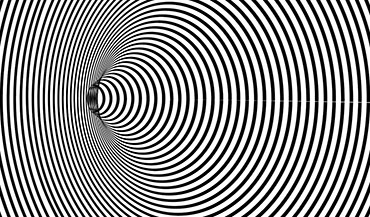
Arts Awards Achievements
Strengths:
Dedication, Independent, Problem solver, Motivation.
Skills to develop:
Teamwork, Time management, Experience.
For many years I have had a passion for developing new skills, and over the past 8 months, primarily in Adobe Illustrator. I took part in Arts Award, a learning and developing arts program. My goal at the start was to have 5 main outcome pieces to show my progress and achievements. I have spent many days learning, developing and creating these pieces.
I am in year 10 at QEHS. As one of my GCSE options, I chose Graphic Design. This is one of my preferred subjects in school as I enjoy the challenges and freedoms that come with creating the designs. I have used some of the skills that I developed through Arts Award in my work at school. This has been extremely successful so far as I am predicted a high GCSE grade.
In the future, I aim to further develop my skills in Illustrator and potentially make a living from it. Another goal I aim to achieve is to have my own graphic design business, using my skills to make money for myself.
Example Process:
- Open Adobe Illustrator and create a blank file.
- Use the rectangular tool to create a line.
- Copy, Paste and pull that second line below the other, change the colour.
- Select both lines using the direct selection tool and proceed to copy and paste.
- Repeat this process until pattern is about half a page down.
- Using the rotation tool, rotate the pattern, and then group the layers by right clicking on them.
- Drag this pattern into the symbols section and rename.
- Once this is done, pattern can be deleted off the main screen.
- Now, select the circular tool and create a circle.
- Navigate toward the windows category at the top of the screen and select effects.
- Select 3D and materials, then revolve object.
- On the 3D revolve options which will now be on the screen, increase the offset.
- Increase offset until happy with size. The object now looks like a donut.
- From here, rotate object back so the front is visible.
- Now, select the pattern from the symbols category, as was created earlier.
- You will need to find the scale to fit option and select it.
- Click done and start to increase perspective to zoom into the object.
- Increase the perspective to around 140 degrees.
- Finally, using the snipping mask tool, select the area you want to keep.
- You are now left with an end result.